Create an issue
To create an issue in the app:
Click on the New Issue button, located at the top-left sidebar.
In the pop-up window, click on Select a Project to choose the project to which you want to assign the issue.
Write a title and a description of the issue, providing all the necessary context. You can also attach files, apply labels, set priorities and due dates, and assign the issue to specific team members.
Once you are done, click on the Create issue button.
You can also add new issues using the Chrome extension on live websites.
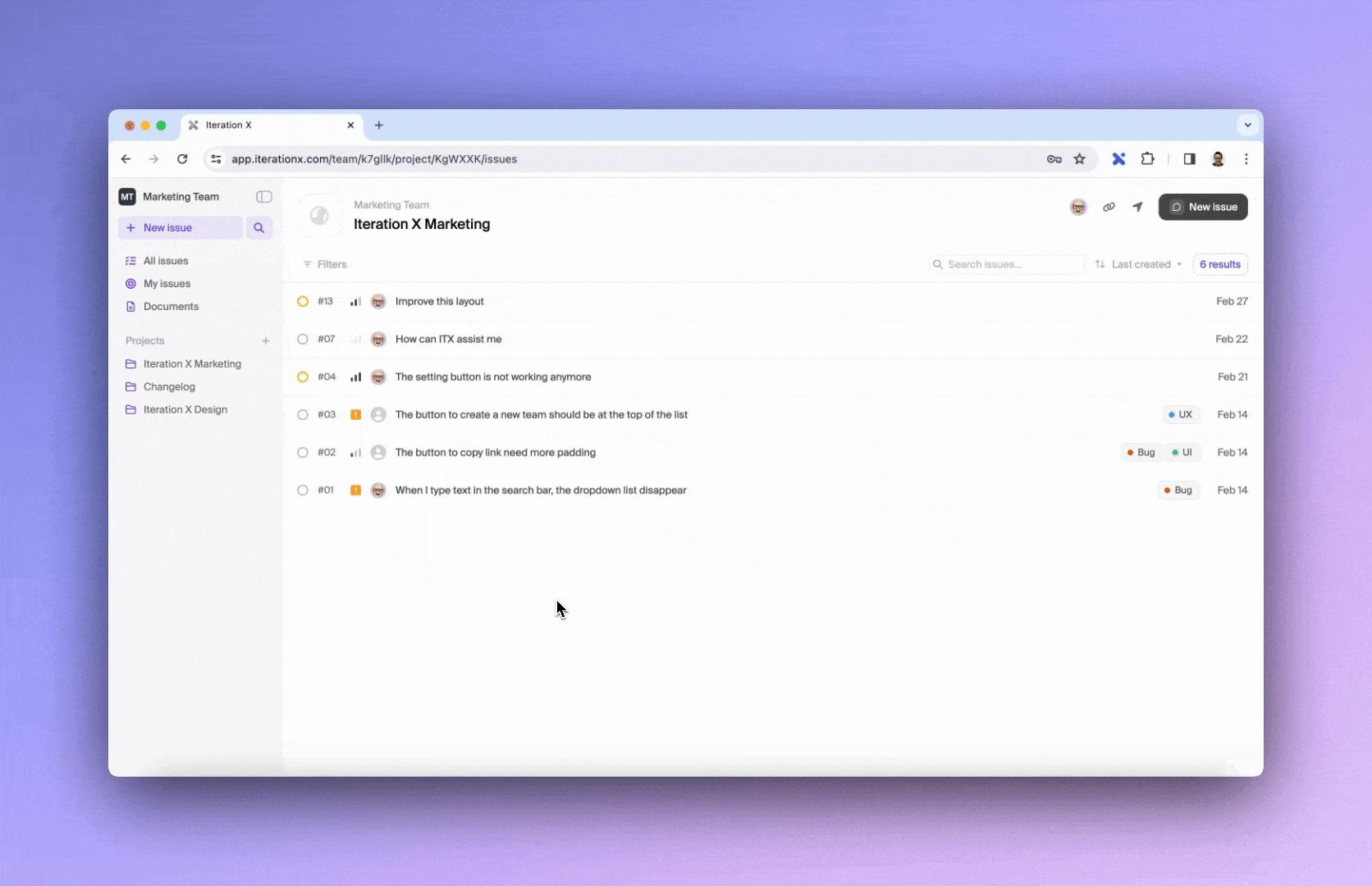
Last updated