Create a new project via the Quick capture extension
To create a new project:
Click on the Iteration X extension in the Chrome browser toolbar to open the Quick Capture menu.
Click on the folder plus icon.
Type in your project’s name and ensure the correct team is selected. You can switch teams by clicking on your team’s title at the top of the popup window and choosing the desired team from the dropdown list.
Click on the Create new project button.
Your newly created project will appear in your chosen team.
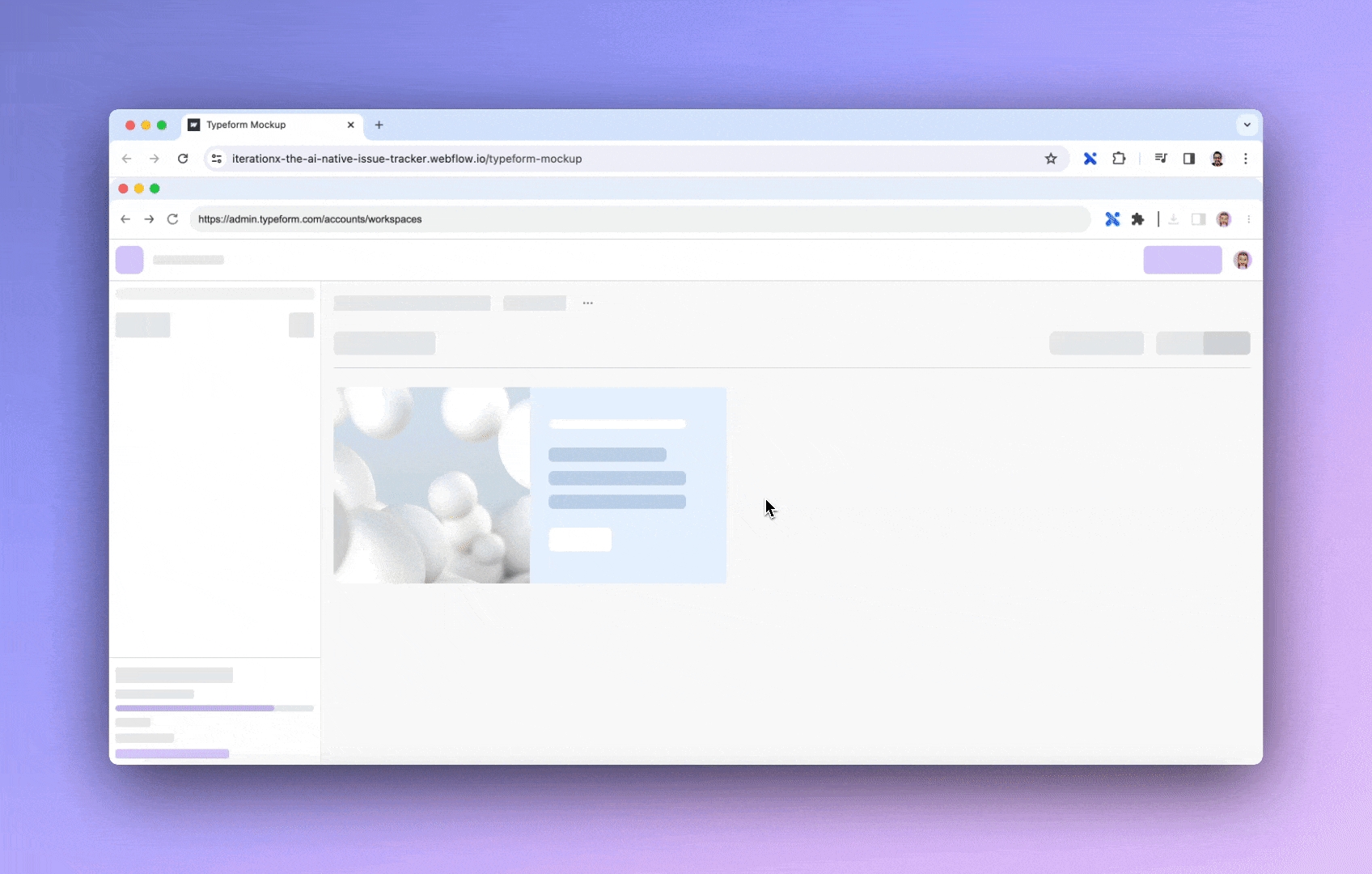
Last updated