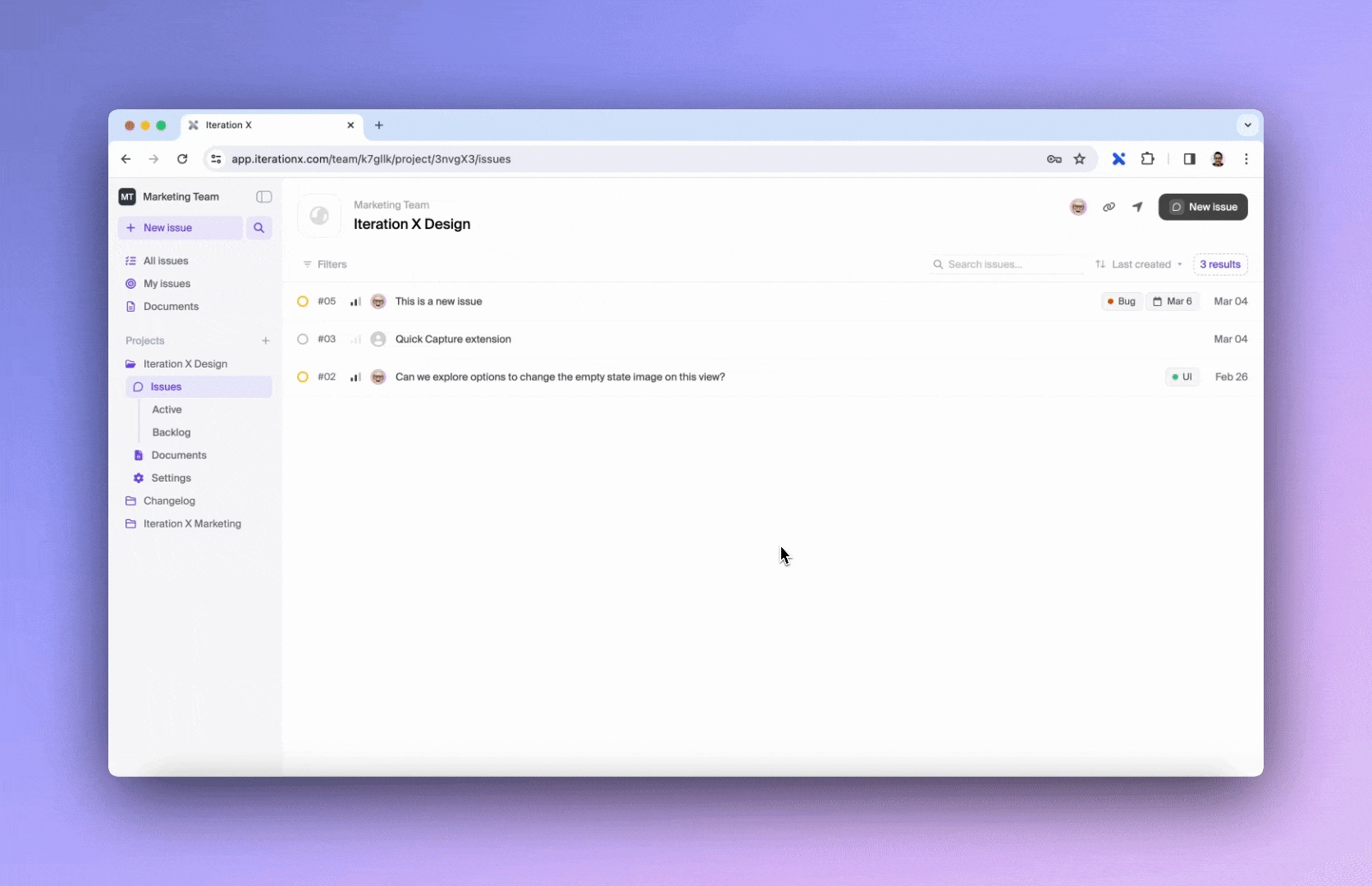Edit an issue
To edit an issue:
Select the issue you want to edit from the list of issues, which can be accessed through the My Issues or the All Issues tab on the left sidebar or within the relevant project.
Click on the issue to open its details page.