Get the Browser extension
The Iteration X Quick Capture browser extension enables seamless issue capture by allowing you to capture screenshots and videos.
It provides contextual information, including viewport, URL, browser details, and page title, facilitating one-click issue creation.
Your issues are transformed into fully documented tasks with visual attachments and browser session logs. They can then be efficiently managed within the Iteration X project management app, fostering streamlined team collaboration and effective issue tracking.
To install the Iteration X Chrome extension:
Open your Chrome browser and use this link to access the extension in the Chrome Web Store: https://chrome.google.com/webstore/detail/iteration-x/mgcbmceeoigfcnpcngenflmmokjjelfl
Once the extension web page loads, click the Add to Chrome button. You will then be prompted to add the extension.
Accept the prompt by clicking Add extension when it appears.
Upon accepting the prompt, you will receive a success message confirming that Iteration X has been added to your Chrome browser. Once the extension is successfully installed, you will be redirected to the Signup/login screen.
Supported browsers
Iteration X Extension is available on most chromium based browsers like Chrome, Edge, Arc, Opera, Vivaldi, Brave among others.
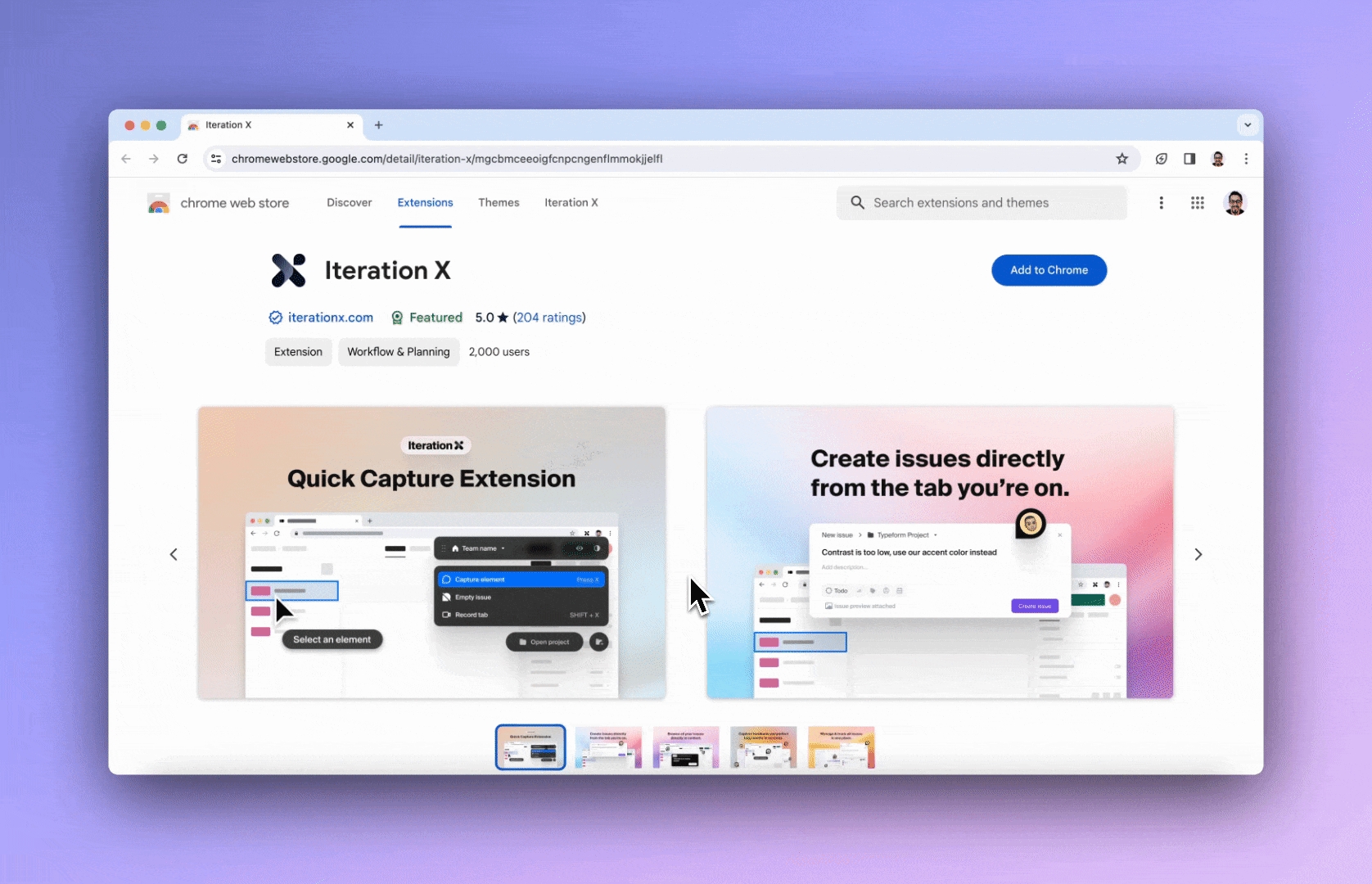
Last updated