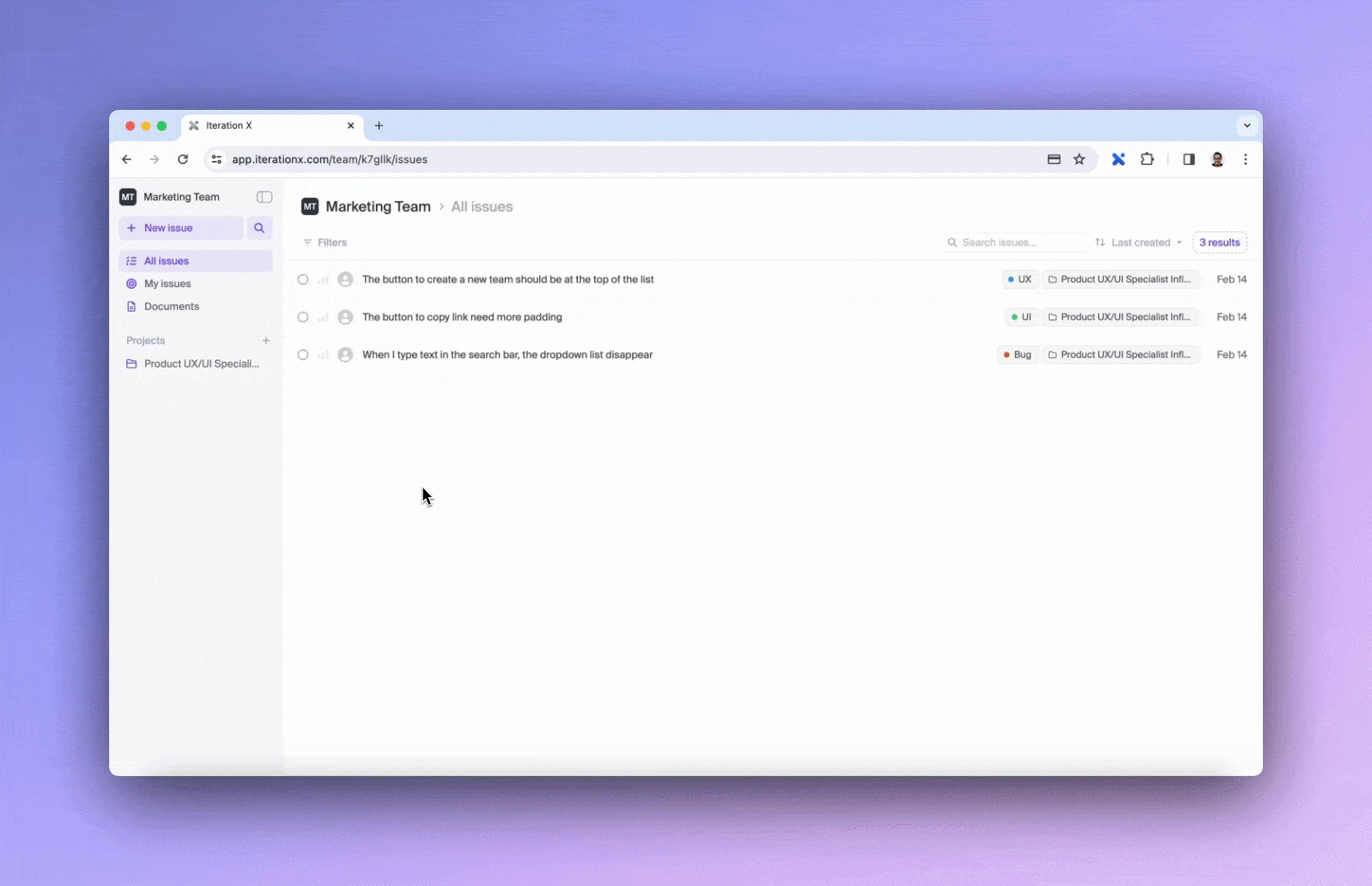Status
Status serve as a clear indicator of progress or the stage of completion, representing the current condition or state of an issue or a task.
Update the status of your issue
To adjust your issue's status, click on the status icon on the issue list or in the issue details page and select the desired status from the dropdown menu.
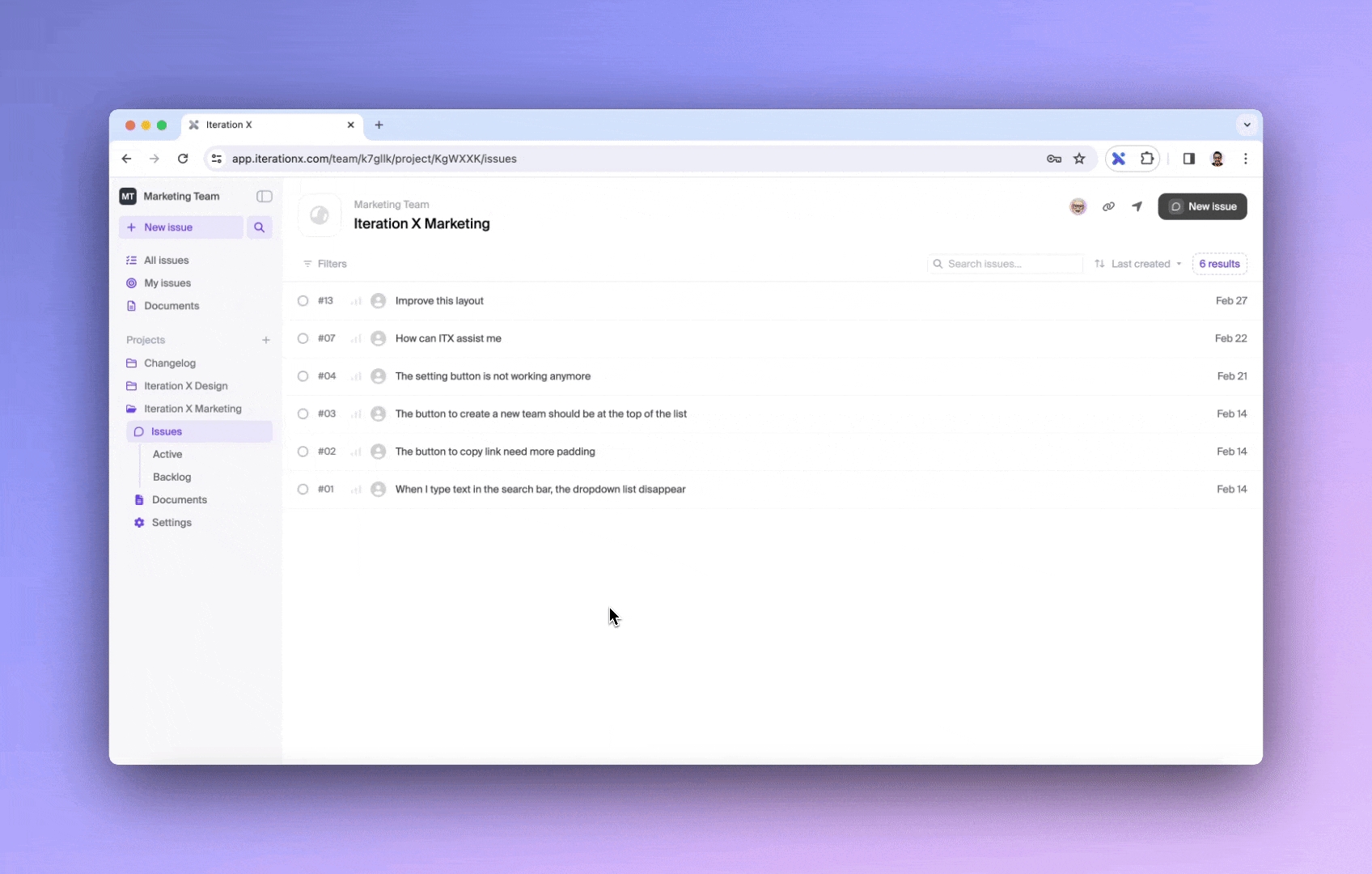
Customized status
If you want to add additional or customized status to the existing status list, you can do so from the team settings page. Select Status under Team in the left sidebar and add more status to your list.
You need Admin permissions to be able to make changes to the team settings if you are on the Pro plan.