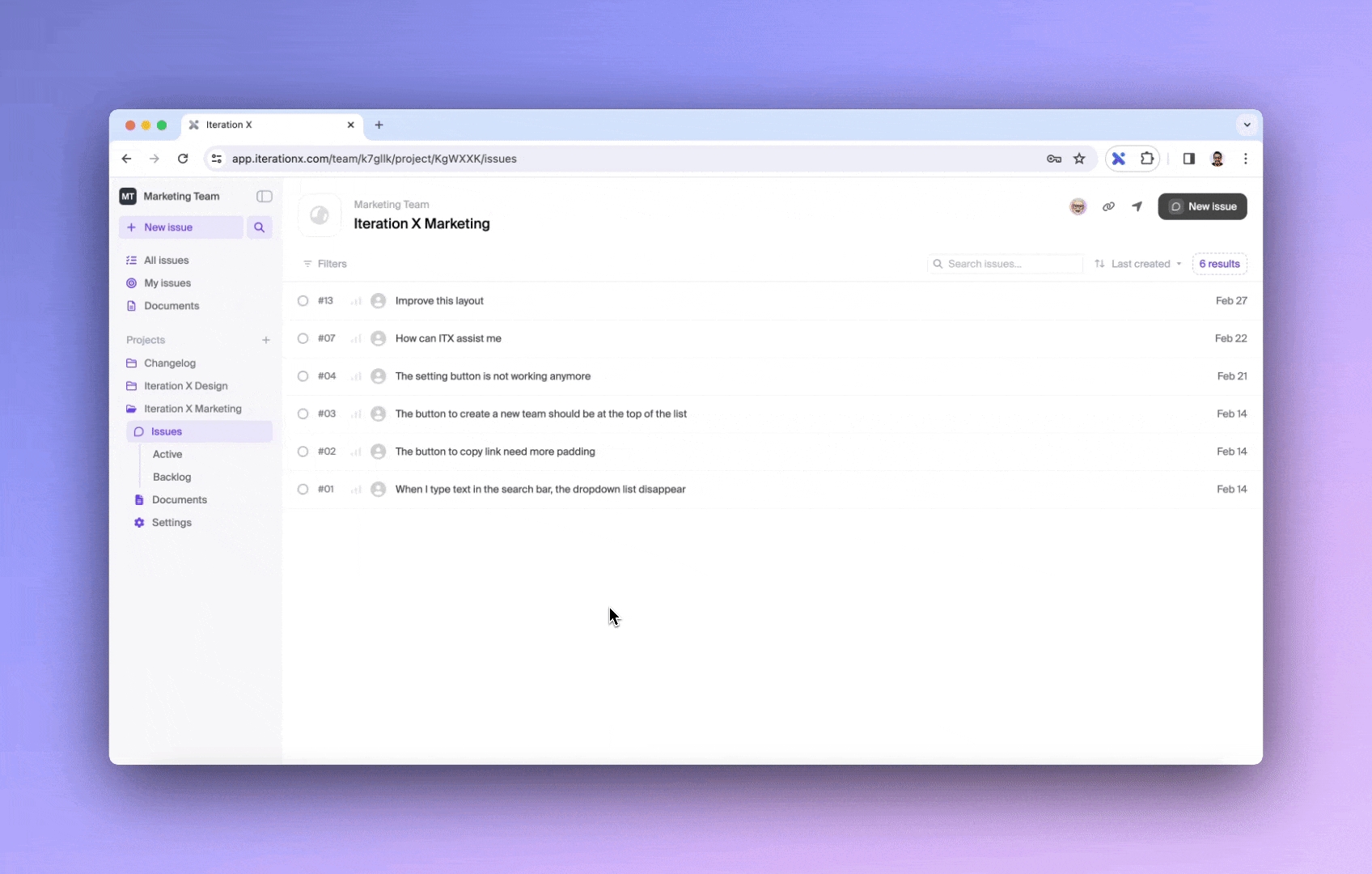Change the status of an issue
To change the status of an issue:
Either
(i) Click on the gray circle next to the issue on the issue list and select the desired status from the dropdown menu.
Or
(ii) Open the issue details page, click on the status icon and choose the desired status from the dropdown menu.