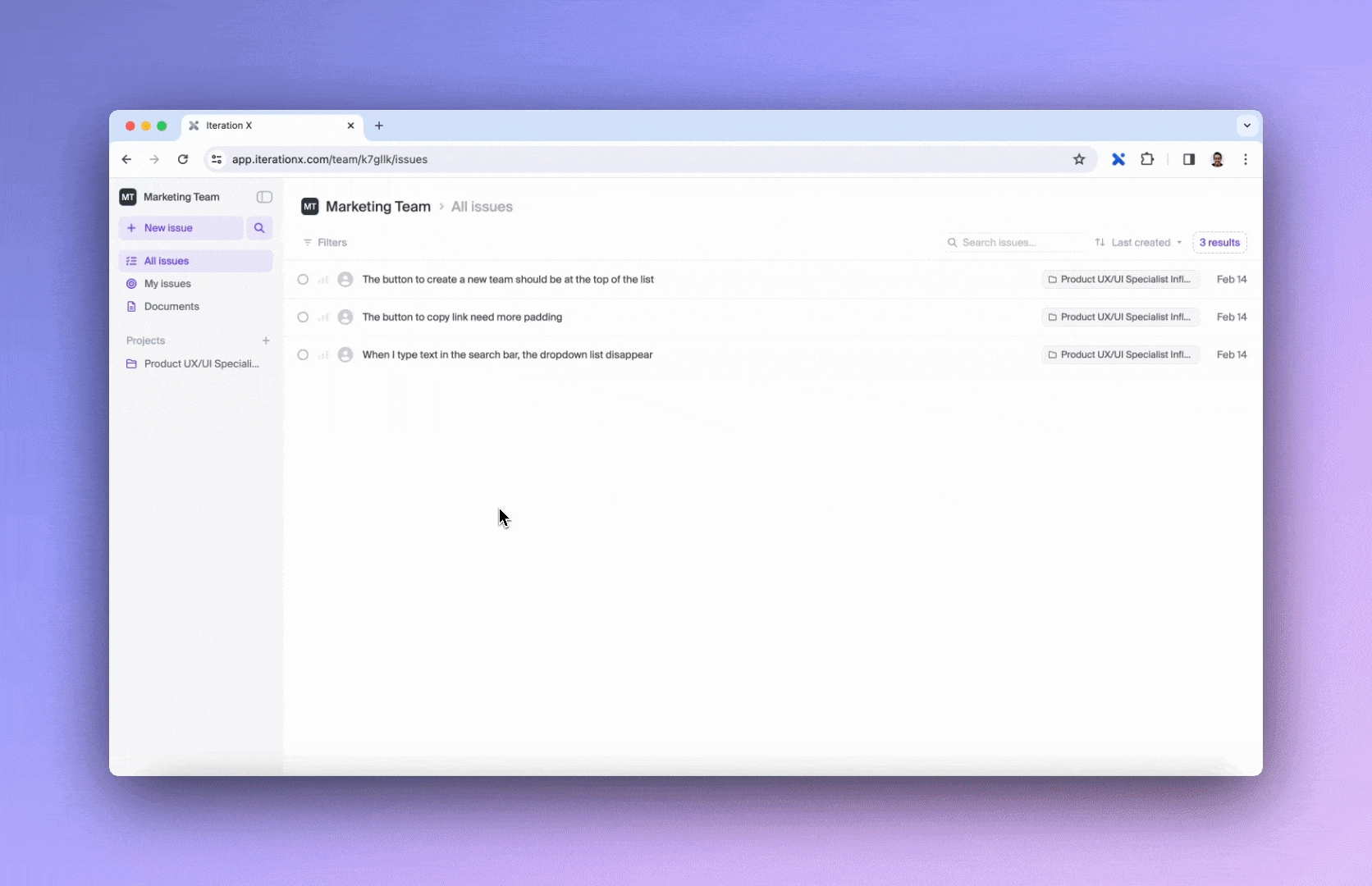Labels
Labels provide a quick and effective way to classify and group issues, making it easier to search, filter, and manage issues and tasks.
Add labels to your issues
To add labels to your project issues:
Click on an issue to open the issue detail page.
Click on the Add label button and choose the desired label from the dropdown menu.
Alternatively, you can use the contextual menu by right-clicking on the issue you wish to update in the list of issues and selecting Label. Then, choose the labels you want from the dropdown menu. This allows you to change the properties of multiple issues on the same page without opening each issue's details page.
New/Customized labels
You can now create labels directly from the labels dropdown in your issues panel if you want to add additional or customized labels to the existing labels list. This feature makes it quicker to add labels while creating issues.
You can also create labels from the team settings page. Select Labels under Team in the left sidebar and add more labels to your list.
You need Admin permissions to be able to create new labels or make changes to the team settings if you are on the Pro plan.