View issues and projects in context
To view projects and issues in context:
Click on the Iteration X extension in the Chrome toolbar to open the Quick Capture menu.
Ensure the correct team is selected. To switch teams, click on your team’s title and choose the desired team from the dropdown list.
Click on the View project button.
Select your desired project and view all the issues in context.
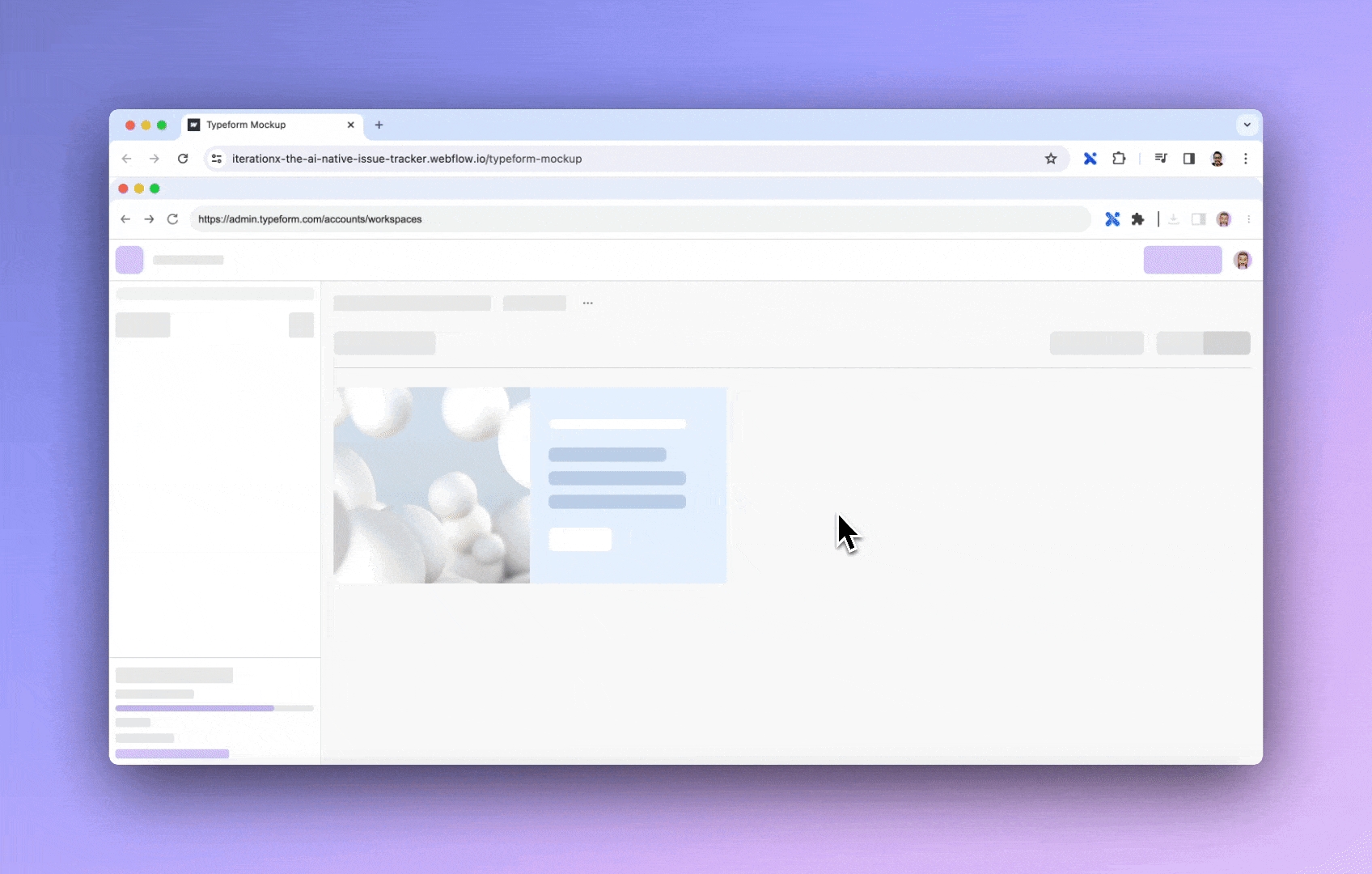
Last updated