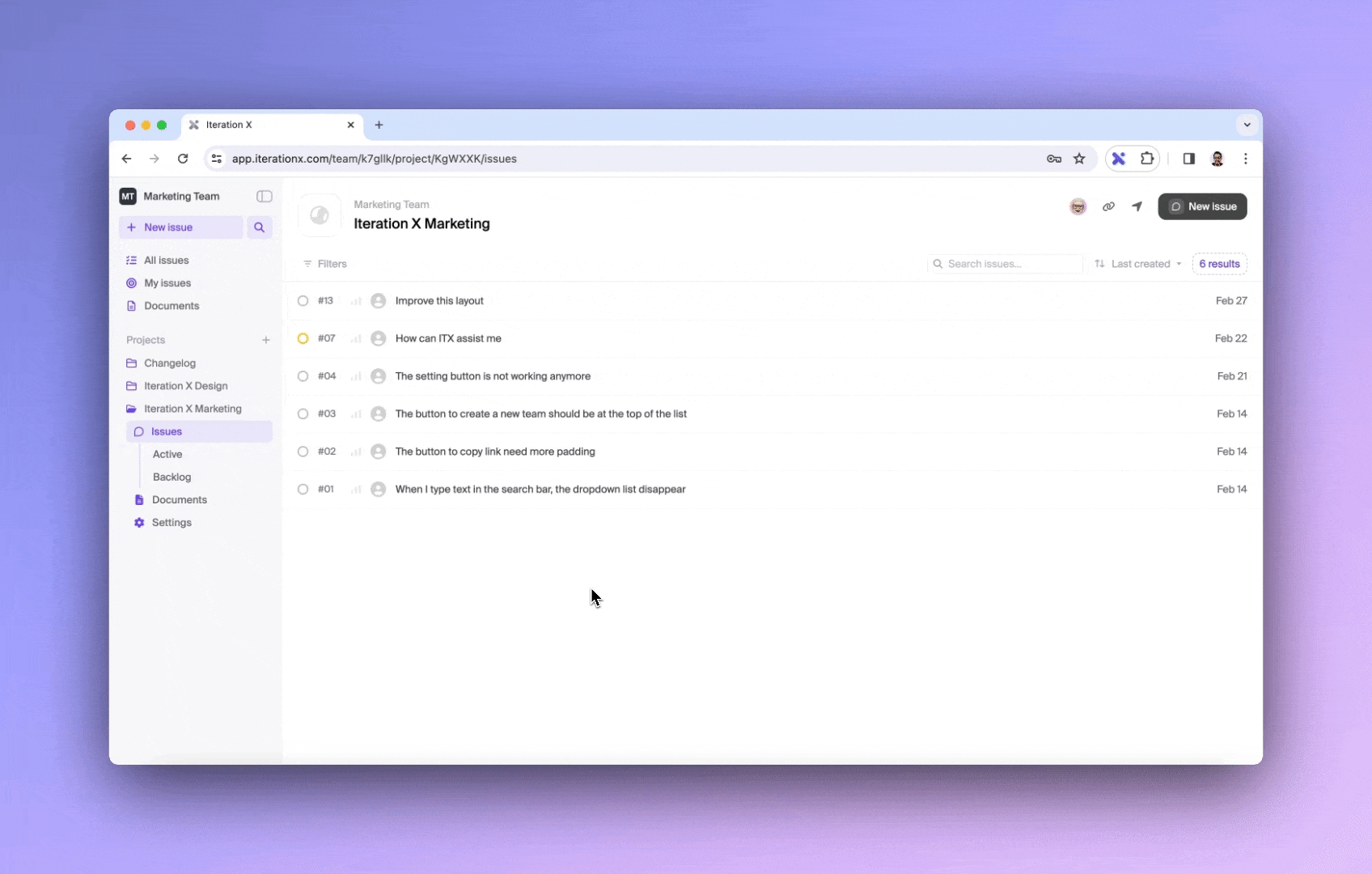Priority
Using Priority is a key element that helps in ranking and determining the importance of issues and tasks. It allows for the clear identification of what needs to be addressed first and what can be managed later.
Set priority
To set priority, click on the Priority icon on the issue list or in the issue details page and select the desired priority level from the dropdown menu.