Team settings
Managing your team settings in Revo is quick and intuitive. Follow these steps to access and customize your team settings:
How to access Team Settings:
Click on your team title located at the top of the left sidebar.
From the dropdown menu, select Team Settings.
What you can do in Team Settings: Once on the Team Settings page, you’ll find a range of options to manage and personalize your workspace:
Rename, Leave, or Delete Your Team: Keep your team structure up to date.
Prompt Agents in Jobs: Enhance task efficiency by guiding your agents.
Tool Integrations: Connect Revo.pm with external tools to streamline your workflow.
Manage Team Members: Add, remove, or adjust roles for team members.
Billing and Invoices: Update payment methods and view past invoices.
Profile and Password Settings: Modify your profile information or update your password.
Company Information: Add or update your company details to give Revo.pm more context about your business.
These settings ensure that your workspace is organized, efficient, and aligned with your team’s needs.
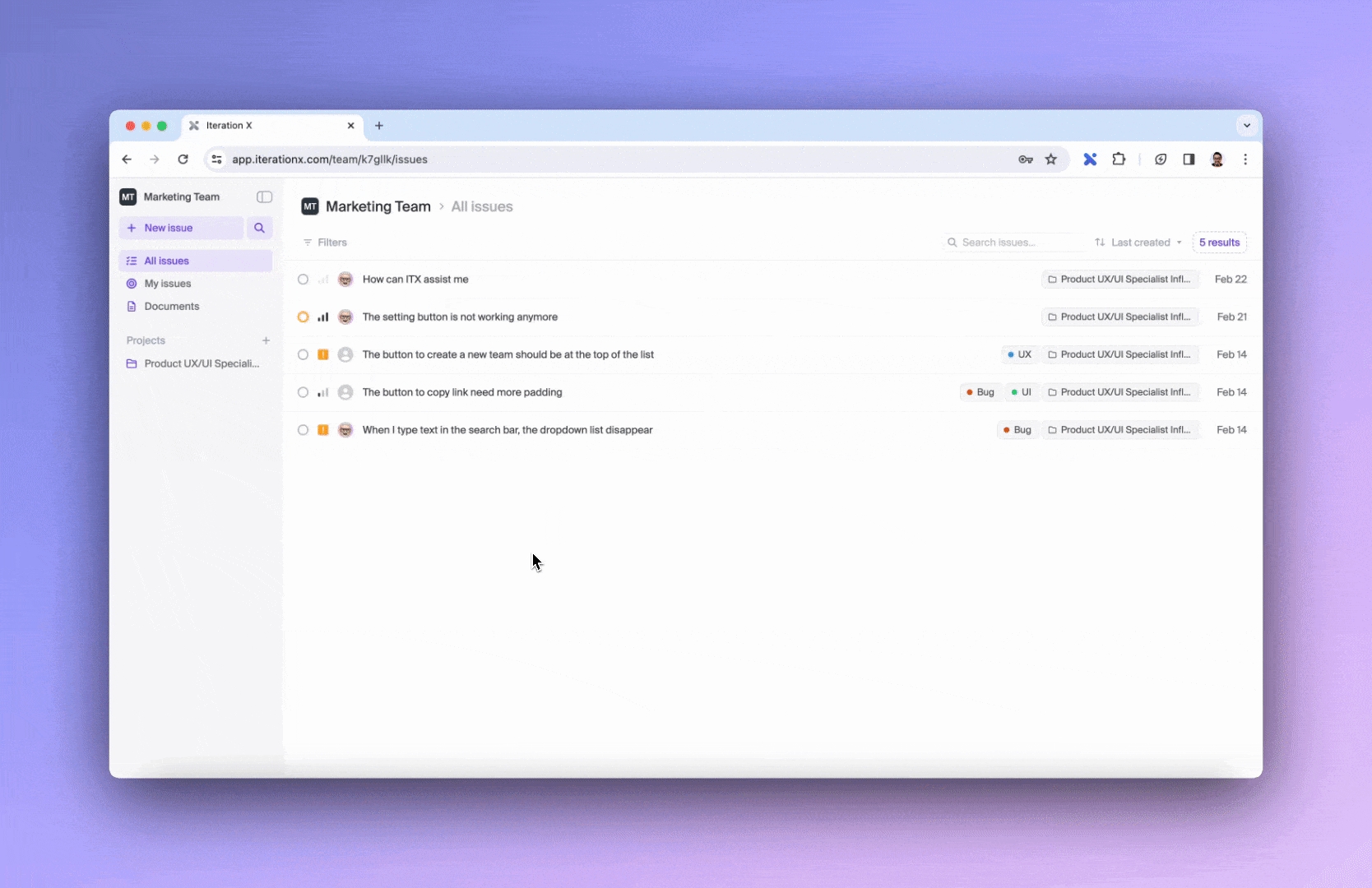
Last updated